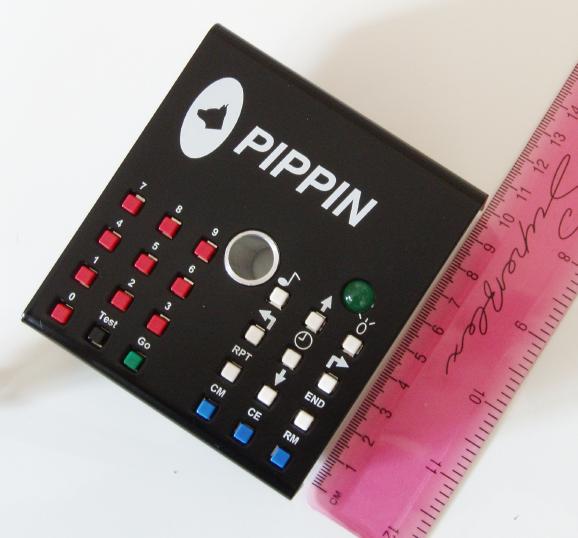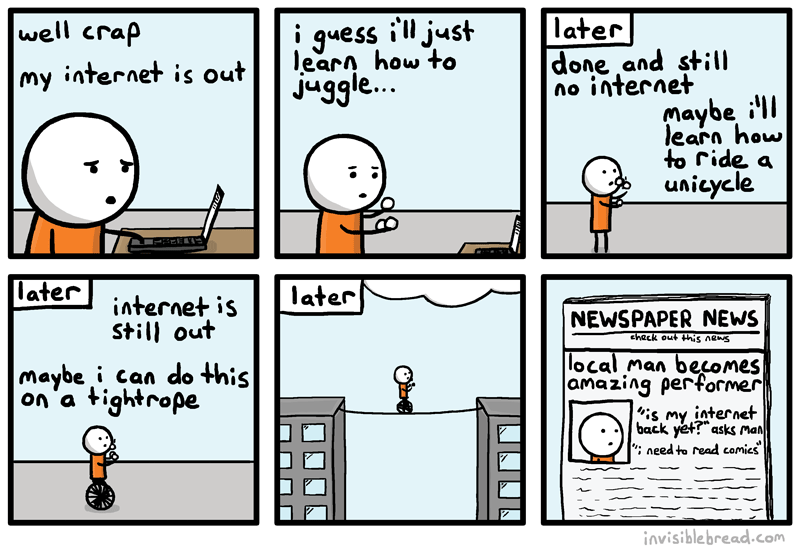Fake It Till You Make It!
What does the term modelling mean?
Modelling, in computing terms, refers to the use of a computer simulated trial activity, based on real world scenarios and situations. Using computer modelling allows for predictions to be tested out without the cost and risks of the real world. It also offers the advantage of testing out a range of alternative actions before a final decision is made. Examples where modelling is used effectively include flight simulators, architects, accountants, economists and medicine.
| Flight Simulator Software |
In Primary School teaching when we refer to modelling we are allowing children to explore "what happens if....?" Children should use modelling and simulators to make and explore predictions and to identify patterns and relationships. When using modelling and simulation software children (and teachers) also need to evaluate and compare them to the real world situation. The usefulness and moral issues involved in some games needs to be considered. (Jesson & Peacock 2012)
Benefits of Modelling and Simulation Software
Using simulation software in the classroom gives children the chance to experience activities that would otherwise be impossible, inconvenient or dangerous in the real world. For example, when studying the planets and space, simulators can be used to model the phases of the moon.
Simulation offers children a 'hands -on' approach to learning. They are no longer just listening but are also participating in the learning. This is a powerful cognitive tool. They feel involved, adding to motivation and engagement and their input has an impact on what happens on the screen. Simulation enables children to take a responsible role, encouraging them to succeed and develop problem solving strategies.
For teachers there are also benefits to introducing modelling and simulation into their lessons. Giving children the opportunity to explore through simulation helps the teacher take on the role of a facilitator. The teacher is no longer the main source of information, but shares in the learning with the children. This is particularly effective in developing peer-to-peer teaching and learning within the classroom. (Jesson & Peacock 2012)
Examples of simulations through which children can test their ideas can be found here.
Another key way of learning from simulations is through feedback. Here are some questions to think about when using simulation software:
- Is the simulation program realistic?
- Does the simulation represent a real life or fantasy situation?
- How realistic is it?
- Did the same things always happen - was there a pattern?
- What are the variables, can you think of any others which might make the simulation more accurate?
- Was there more than one solution to the problem?
- What were the good points/bad points?
- What did you find out?
- What are the skills used whilst using the
modelling/simulation programs? - In which areas of curriculum could these skills be used?
Online Simulation Software
There's lots of fantastic online simulation software available ready for use in the classroom. Whether it is for Reception, Key Stage 1 or Key Stage 2 there is an abundance of resources for every topic and theme, just waiting to be discovered. Listed below are a few that I've looked at, but be sure to make your own investigations and evaluate what is best for you and your teaching.
Purple Mash
Purple Mash is a great website full of simulation resources for all ages and subjects. One particularly good tool is '2Simple Design and Make'. This allows children to design a net template for vehicles such as cars, trains or buses. The net can then be printed out and used to make a model car.
Dino Builder
An online simulator where you can design your own dinosaur. This would be a particularly stimulating activity for some Reception or Year 1 boys!
Some Further Reading and Useful Information on Simulation Software in the Classroom:
Reference:
Jesson, J and Peacock, G; The Really Useful ICT Book (2012) Routledge: Oxon